Frequently Asked Questions
In order to better monitor your health, Gevity is able to connect to a range of platforms which provide us with a range of information surrounding different aspects of your health. We refer to these platforms as ‘import sources’ because they import crucial data into the secure Gevity servers, solely to help you bigger steps towards improving your health. You are currently able to set a Fitbit, Apple Health or GoogleFit account as an ‘import source’ allowing any health data linked to these accounts to be shared to Gevity.
Apple Health and GoogleFit are compatible with a large variety of third-party apps and devices which help you monitor an even wider range of information regarding your health, including your energy intake, blood pressure and blood sugar to name a few. When Gevity is connected to either one of these data sources, any data linked to your account is able to be shared with, stored within and displayed by Gevity.
Connecting An Import Source
In order to turn on an ‘import source’, open Gevity, select the ‘Devices & Apps’ tab found inside the side menu and then click on the respective toggle to your preferred platform. When connected, this toggle will turn green. If connecting to either GoogleFit or Fitbit, you will need to complete a couple more simple steps in order to create this link. If you have any issues, consult the guidelines for each specific platform in the sections below.
*Note: If these settings are reverted while the data link to Gevity is open, the connection will immediately sever. As a result, the toggle identifying the import source will remain on even though no data is being synced. To fix this issue, you must grant permission for this data to be accessed from directly inside the Health App and then reselect Apple Health as an import source.
GoogleFit
As soon as switch the GoogleFit toggle on, a Google based pop-up page will automatically open within Gevity and prompt you to select your Google account. Once you confirm your account, a permissions page will appear asking whether you wish to share your GoogleFit data with Gevity, click ‘Allow’.
Fitbit
Switching the toggle on will automatically open a Fitbit web browser which prompts you to login to your Fitbit account. Once you have logged in, your will be re-directed to a permission page. Select the ‘Allow All’ option and then confirm by clicking the ‘Allow’ button.
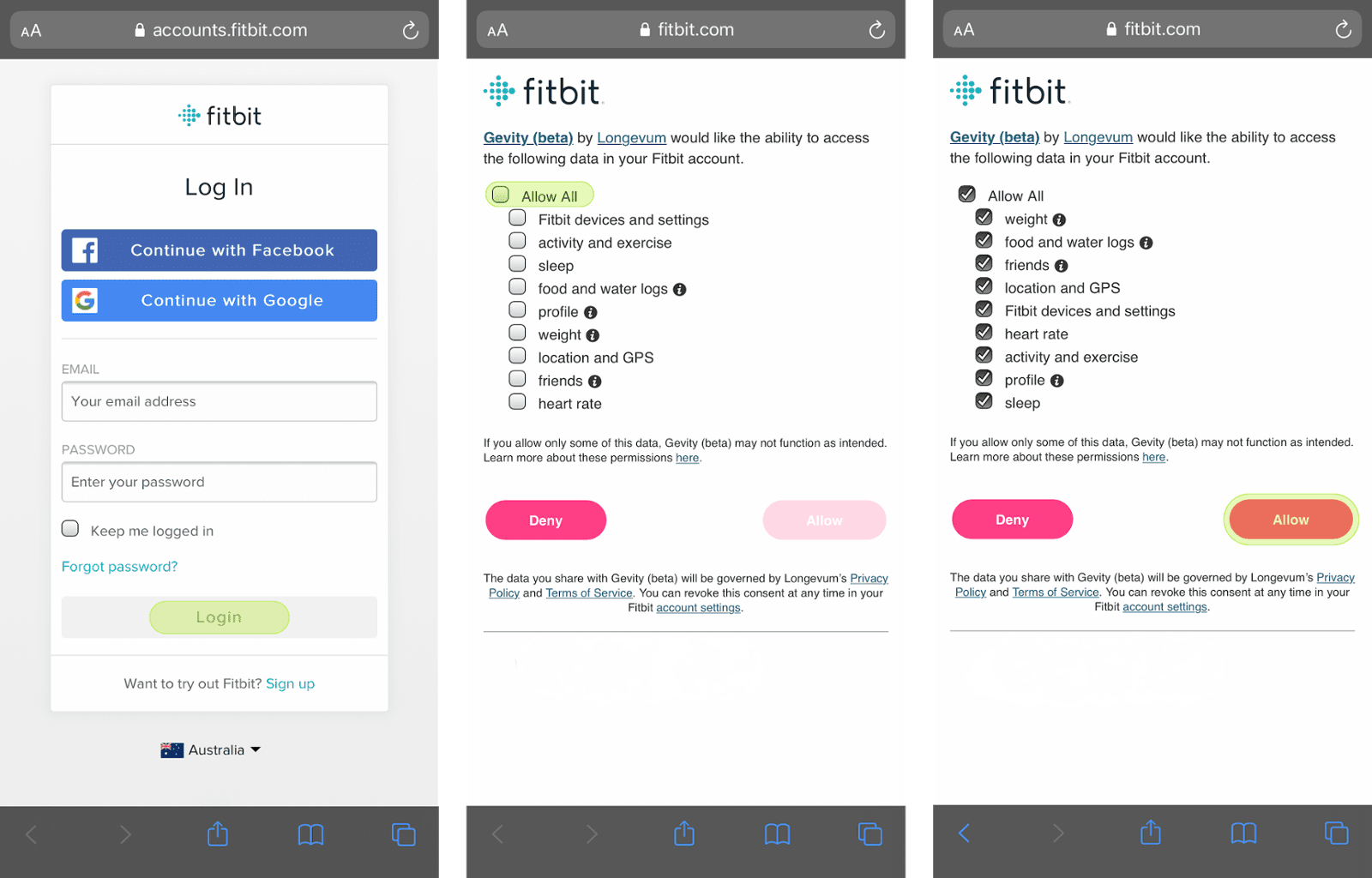
Apple Health
There are no extra steps for setting up Apple Health as your data source, so the toggle should immediately turn green. An error message will appear (see picture below) when this process has failed if the sharing of your Apple Health data has been turned off directly inside the Health app. In order to grant Gevity permission to access your Apple Health data, you must remotely do so directly inside the Health app by altering the privacy settings surrounding app sharing.
How to Grants the Required Access Directly in Apple Health?
- First open the Health App on your iPhone and find the ‘Privacy’ section within your profile screen.
- Select the ‘Apps’ options within the section on ‘Privacy’ and then select your respective Gevity powered app from the list provided.
- At the top of the screen, click the ‘Turn All Categories On” option.
- Once you have corrected these settings directly in the Health App, simply go back into Gevity and repeat the same process of connecting an import source.

*Note: If these settings are reverted while still connected to Gevity, the link will immediately sever. As a result, the toggle identifying the import source will remain on even though no data is being synced. To fix this issue, you must grant permission for this data to be accessed from directly inside the Health App and then reselect Apple Health as an import source.
Anyone who downloads Gevity from the App Store is able to use the App to monitor their own health, track their progress against goals, view their risk profile and plan a healthier life. You can continue to use the App and it will collate all your health data over time. We call this “self-monitoring”.
If you decide to share your health data with another person, for example a doctor, caregiver or family member, you will need a Gevity subscription provided by your clinician. We call this “shared monitoring”.
If you have a valid subscription in place, you will be able to invite as many people as you like to view your health data. For example, you may share with your GP, cardiologist, daughter, exercise physiologist and nurse. There is no need for invitees to pay a fee to view your health data.
The intention is that clinicians (i.e. health professionals) will use the Gevity web portal to view your data. However, if a family member has also downloaded Gevity, they can view your health data from the App on their device.
The Gevity secure cloud is refreshed whenever new data is uploaded into the device or app vendor’s cloud. Once the Gevity secure cloud is refreshed, your mobile device can receive any updates via a sync. This sync occurs each time the Gevity app is activated, as well as every time you go into an element screen. A sync is indicated by a green line at the bottom of the Gevity screen. As an indication, after data is synced from a Fitbit activity tracker or scales, it often appears in Gevity in about 5-10 seconds.
So in summary, the frequency of refreshes depends on your device vendor. It is possible to force a sync from your device, otherwise you must wait for a background sync to occur. The frequency in which the activity tracker or app performs this background sync varies from vendor to vendor. Some vendors keep the frequency of these background syncs low, to help save battery life of your phone and device. In our testing, one of the most frequent and reliable updates is from Fitbit.
Gevity will continue to store your health data indefinitely.
As an example, you may start to use Gevity in a self monitoring fashion and accumulate data over several years. Then at a later stage of your life, you may wish to share you health data with your doctor, in the shared monitoring fashion. After you have signed up for a Gevity subscription and shared your data, your doctor will be able to see all the health data that has accumulated in Gevity over many years. This may be valuable to health professionals as they determine diagnosis and treatments for you.
Also, keep in mind that most device vendors provide all historical data to Gevity when they are connected. For example, if you have had a Fitbit for the last 2 years, when you first connect you Fitbit to Gevity, the 2 years of historical data* is uploaded to Gevity.
*Note: the exception here is Calorie data. Gevity will only upload the last month of calorie data.
Extremely. We use a secure cloud and physical server protected with multiple security measures. We are HIPAA compliant and follow the Australian guidelines for privacy of personal data.
In the secure Gevity cloud which resides on servers in the USA. However, your data is encrypted and cannot be read by unauthorised parties hosting this data.
Grey represents inactive data streams i.e. you have not yet provided any data.
White represents active data streams i.e. data has been provided wirelessly or manually.
*Note: for those progress circles that are cleared each day (i.e. physical, calories, water and sleep), the circles will be grey at the start of each day.
As previously explained in the Dashboard – Physical Screen FAQ your total calories burned is calculated using the following formula:
Total Calories Burned = Active Calories Burned + Resting Calories Burned
*Note: both Fitbit and Misfit provide their own resting calories calculation and as such, provide to Gevity the total calories burned, not just active calories. Because of this, Gevity displays what is provided by the activity tracker and does not re-estimate resting calories. In this way, what is displayed in Gevity should be consistent with what is displayed in the Fitbit or Misfit apps, making it much easier to reconcile between these apps and Gevity. However, for all other devices, Gevity receives active calories and then adds an estimate of your resting calories (as per the formula above).
Active Calories Burned
Fitbit is different to all other activity trackers. As described above, Fitbit provides Gevity the total calories burned. However, this total does not just include resting calories, but also active calories associated with both steps and exercise. Other activity trackers report the calories burned associated with steps and exercise separately because there is no way for Gevity to unravel the total calories burned that is provided, the calories burned in the Steps screen is a total of all active and resting calories provided by Fitbit.
We realise that the way Fitbit handles this is a little confusing (and different to all other activity trackers), however once you start to use your Fitbit with Gevity, you will become familiar with the way it behaves. What it does mean though, is you need to be more careful when deleting exercise you have logged inside the Fitbit app. In Gevity, if you delete an exercise activity that was logged inside the Fitbit app, it will be deleted, however the total calories burned in the Steps screen will not be changed.
You may ask, since we know the active calories associated with the Fitbit exercise, can’t we just subtract this from the total calories burned in the Steps screen to arrive at the correct amount? That is a great question, however we cannot do this due to the cleverness of Fitbit. When the Fitbit app logs exercise it deducts the calories burned during that same period of time that were associated with steps (to avoid double counting). When you delete an exercise activity from the Fitbit app, it then reinstates these step calories burned to give the correct total calories burned. Since we are not privy to the way Fitbit does this, the safest way is to let the Fitbit app handle this calculation and pass the new total calories to Gevity correctly.
In other words, if you delete the Fitbit exercise from Gevity, you must also delete the exercise activity from the Fitbit app. Then when the new total calories burned is calculated in Fitbit, it will be passed to Gevity and all will be good in the world!!
*Note: If you also have active calories from exercise tracked in other devices or apps, then it will be added to the Fitbit total calories when displayed in the Calories screen.
When you select one of the seven elements on the dashboard screen, you will open a screen that breaks down that health element into the constituent data streams. The progress circles in the left most tab on the breakdown screen is the progress circle displayed on the Dashboard.
For example, the Physical progress circle on the Dashboard screen is the same as the Steps progress circle on the Physical screen.
Gevity uses custom-developed algorithms to calculate your progress against your goals and targets.
Note that achieving 100% of your goal turns the progress circle green, however is only two-thirds complete. The final third is left to identify situations where you overachieve on your goal!
Gevity is deliberately designed to focus on what truly affects your health and wellbeing, at a level that provides meaningful data – without the clutter of distracting data.
For example, we believe that 15 minute breakdowns are interesting and in some cases useful, but in the long term, your health is a factor of how often you achieve 30 minutes of exercise or 10,000 steps per day. As such, Gevity displays total daily steps rather than distracting you with 15-minute breakdowns.
These circles represent your progress against the underlying goals and targets for this data e.g. Weight is goal driven whereas Body Fat, BMI and Waist are target driven.
Goals are set by you, the user, whereas targets are based on clinical guidelines.
Progress for all seven elements on the Dashboard is calculated using your most recent measurements of the underlying data streams. The bottom four elements (Calories, Physical, Sleep and Water) are reset each day whereas the top three (Heart, Body and Bloodwork) are not.
This is because the top three measurements are not always taken on a daily basis, whereas the bottom four elements represent actions that need to occur daily for good health.
The Gevity dashboard displays the seven most important aspects of your health:
![]()
Physical
![]()
Body
![]()
Heart
![]()
Blood Work
![]()
Calories
![]()
Sleep
![]()
Water
You are taken to a screen that details the data that underpins that particular aspect of your health. Each data stream is represented as a tab in this screen. As you tap each tab, you are able to see its relevant data.
![]()
Physical
Data streams: steps, distance, exercise, calories burned
![]()
Body
Data streams: weight, body fat, BMI, waist
![]()
Heart
Data streams: blood pressure, resting pulse
![]()
Bloodwork
Data streams: blood sugar, cholesterol, HbA1C
![]()
Calories
Data streams: calories consumed, calories burned
![]()
Sleep
![]()
Water
When designing Gevity we made deliberate decisions regarding usability. We believe creating a health plan benefits from using a larger screen, however we are considering ways to capture this information in a user-friendly way via an iPad or iPhone in future releases.
In the meantime, enter your Health Plan on the Gevity web portal.
You are the only person authorised to enter data into your Gevity account.
Your clinician logs into Gevity via secure portal to view your data.
Pathology results are currently sent to your GP. At this point there is not an electronic feed from Pathology labs. As and when this is available, Gevity will add this function to the App. Until then, you need to manually input them.
The Gevity Health Plan is comprised of four different plans:
- Exercise
- Medication / Supplements
- Nutrition
- Monitoring
These plans may be developed by you or the experts supporting you, such as doctors, nurses, personal trainers, exercise physiologists, dieticians, physiotherapists or carers. If you choose to share your health data with others (for example a family member or carer), they are also able to access your Health Plan.
Your Gevity Health Plan is entered via the Gevity web portal. At this stage you will need to view this web portal on a desktop or laptop browser, since we do not currently support access via an iPhone or an iPad.
After entering your Health Plan via the web portal, Gevity consolidates your daily actions on your iPhone or iPad, allowing you to focus just on what needs to be done each day. As your day progresses, Gevity ticks off completed actions on your Health Plan. Most of the time, this is done automatically. For example, when you enter a meal, complete some exercise or monitor an aspect of your health (such as measure your weight), Gevity will automatically tick off the corresponding entry in the Health Plan.
When smart pills become more prevalent, Gevity will be able to automate taking medications as well. However, in the meantime, you will need to complete this action manually from the Health Plan. To do this, just go to the Health Plan screen and press on the Add button (the green plus sign) beside the relevant medication.
The Gevity Dashboard shows your health status at a glance. As your data streams are captured (either from wireless devices or entered manually), they are summarised across 7 multifaceted areas.
Your progress in each area is represented as a coloured circle, so it’s very easy to tell if you’re on track to meeting your health goals and clinical targets.
Whilst we believe it is highly beneficial to track your health across all 7 areas, there is no need to do so from day one. When you start using Gevity, you may decide to track your physical activity and weight.
Then, over time, you may extend your health data to include heart and bloodwork data. This data is particularly useful as it allows Gevity to calculate your Risk Profile, including your Heart Age, Cardiovascular Risk and Type 2 Diabetes Risk.
Regular physical activity improves health and reduces the risk of developing diseases including type 2 diabetes and cardiovascular disease.
Steps
This Steps tab summaries physical activity associated with step count coming from an activity trackers. As well as total step count for the day, this tab also displays distance travelled and calories burned. Note: not all activity trackers behave in the same way when it comes to calories burned. For example, Fitbit adds in calories burned during exercise (as per the tab below) to give a total, whereas other activity trackers do not. Regardless, Gevity is designed to behave consistently the activity tracker you use. In this way, the calorie burn as reported by the activity tracker should be the same as that reported by Gevity.
Furthermore, some activity trackers report only active calorie burn (i.e. energy expended as estimated by the activity tracker), whilst others add in estimated resting calorie burn (i.e. energy expended throughout the day whilst at rest or sleeping). In the case of activity trackers that only report active calorie burn, Gevity estimates your resting calorie burn (based on you age, weight and gender), which becomes part of the total calories reported in the Calories screen.
Exercise
Exercise under this section comes from connected devices or apps, for example Strava, MapMyFitness or Fitbit. It is possible to view both the exercise session times entered as well as the calories burned. With the exception of Fitbit (which includes exercise calorie burn in the Steps view), the calories burned from exercise is added to the calories burned from steps to give total calories, which is reported in the Calories screen.
Lifestyle Tips
In order to reap the benefits of physical activity, it is important to maintain a regular program of at least 30 minutes a day on most days. Activities should involve a mixture of moderate intensity, high intensity and muscle strengthening.
*Important Note: The targets and tips given in this section are generic and not tailored specifically for you and your health conditions. We strongly suggest you contact your doctor before commencing a new exercise regime.
This screen displays vital health data related to your heart, including blood pressure and resting pulse. In future releases, Gevity will also display continuous heart rate and ECG data.
Blood Pressure
High blood pressure, or hypertension, is a major risk factor for stroke, coronary heart disease, heart failure, kidney failure and other ailments. It is important that you know your blood pressure and if necessary monitor it.
Blood pressure is recorded as two numbers. The first number is called systolic blood pressure and measures the pressure in the arteries as the heart squeezes blood out during each beat. The bottom number is called diastolic pressure and indicates the pressure as the heart relaxes between each beat. Target ranges depending on your medical history.
Resting heart rate is important as it measures the lowest amount of blood the body requires to function. Resting pulses above 77 place you at increased risk of various cardiac diseases.
Lifestyle Tips
Lifestyle is very important in gaining and maintaining healthy blood pressure and resting pulse. Ways to assist in keeping within a healthy range include regular blood pressure checks and maintaining a healthy body weight through exercise and eating well. The reduction of salt intake is a key aspect to stay within normal target ranges.
*Important Note: The targets and tips given in this section are generic and not tailored specifically for you and your health conditions. We strongly suggest you contact your doctor to discuss your blood pressure results and specific circumstances.
Type 2 diabetes is a disease where an excess of glucose in the blood is present. This ‘lifestyle’ disease is a combination of genetic and environmental factors and is strongly associated with high blood pressure, high cholesterol and weight gain.
In Australia, AUSDRISK is a risk assessment from Baker IDI Heart and Diabetes Institute that determines the risk of developing type 2 diabetes within the next five years. The algorithm uses information from both the Gevity Profile and the Gevity Dashboard. Therefore to ensure an accurate assessment of your risk, please ensure this information is maintained regularly.
This calculation uses information captured in Gevity such as your:
- Age
- Gender
- Ethnicity
- Medical history
- Family history
- Diet
- Level of physical activity
- Waist measurement
If Gevity is unable to calculate your type 2 diabetes risk, please ensure that you have health data and profile information in all of these areas.
Lifestyle Tips
Lifestyle particularly impacts on the risk of type 2 diabetes as although there is a genetic predisposition, the risk is greatly increased when associated with various lifestyle factors. In order to reduce risk, a varied diet rich in vegetables, wholegrain, lean meats, poultry, seeds, nuts and legumes is vital, in association with at least 30 minutes of moderate intensity exercise most days.
*Important Note: We strongly suggest you contact your doctor to discuss your type 2 diabetes risk and specific circumstances.
Cardiovascular Disease (CVD) encompasses a group of diseases of the circulatory system including coronary heart disease, stroke and peripheral vascular disease.
In Australia, the Absolute CVD Risk algorithm, as supported by the National Vascular Disease Prevention Alliance (NVDPA), calculates the risk of developing CVD within the next five years. The percentage on the Risk Profile screen is calculated using the Absolute CVD Risk algorithm, which uses a combination of multiple risk factors gathered captured in Gevity. Utilising multiple risk factors is a more accurate measure than assessing individual risk factors and is therefore important that the information in the Gevity Profile is correct and the Gevity Dashboard is maintained. The algorithm has been specifically developed for people over 45 years of age (35 years of age for people of Aboriginal and Torres Strait Islander decent).
This calculation uses information captured in Gevity such as your:
- Age
- Gender
- Blood Pressure
- Cholesterol
- Medical history
If Gevity is unable to calculate your cardiovascular risk, please ensure that you have health data and profile information in all of these areas.