Profile screen.
All your important app settings.
Your Profile screen holds lots of important information about you, from app preferences to medical history to medications.
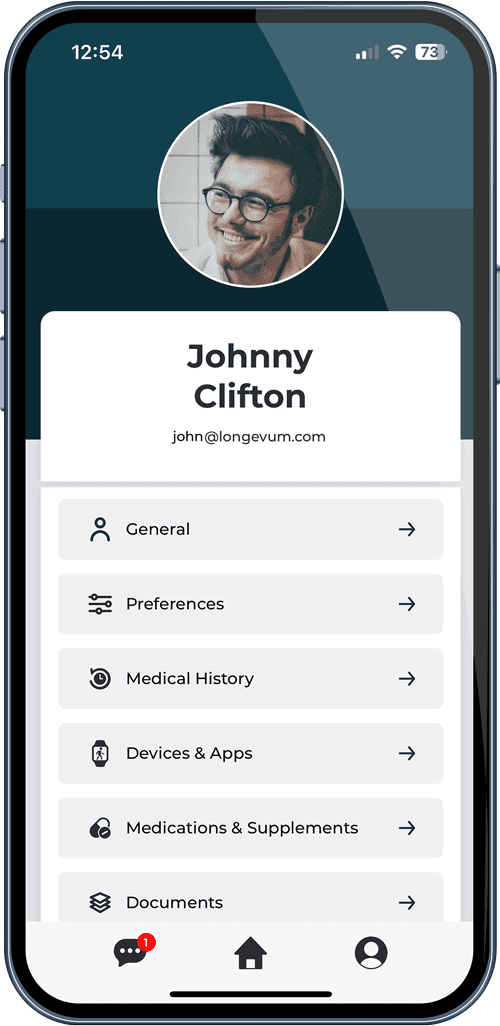
The Profile screen gives you access to all your app settings.
It also lets you specify important things about you, including your medical history and the medications you're taking.
There is lots of information stored in seven different sections...
Each section let's you specify important details about you.
Personal Information
This is where you can specify very important information about yourself, such as name, date of birth and height.
It is important to input accurate information, since the app uses this information it in algorithms, such as BMI calculations.
Also, you should keep your mobile phone number up-to-date, which enables you to easily reset your password, if needed.
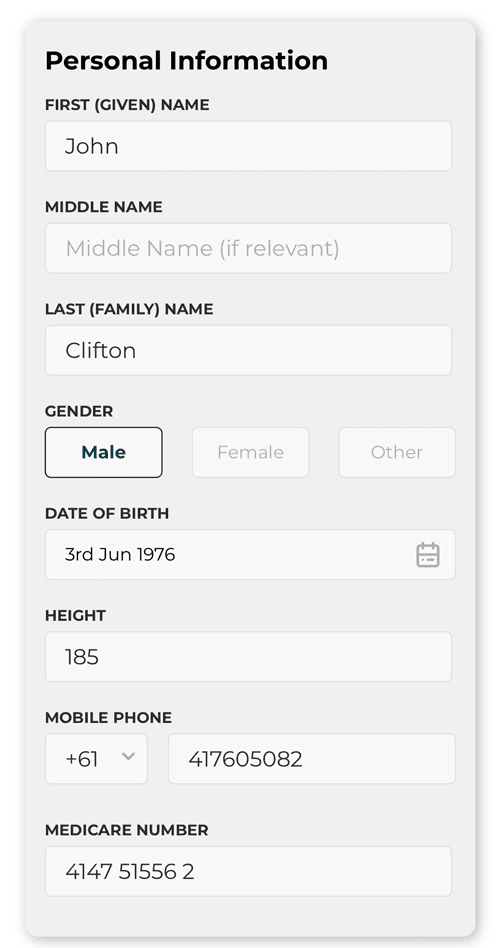
Address
Entering your address is completely optional, however at times it is handy for us to know your location.
Note, that this uses Google Location Services to check for valid addresses. As such, you will be prompted to give permission to use those services when access this part of your Profile.
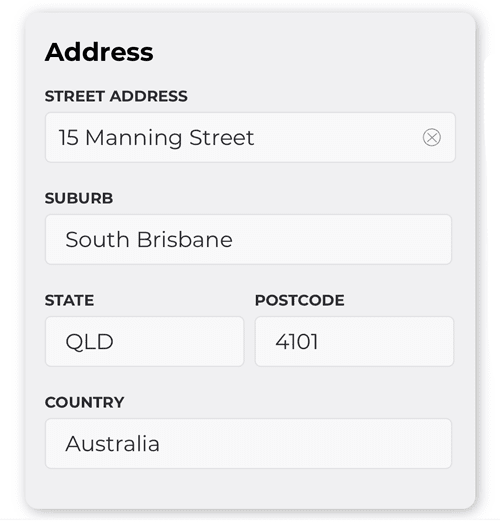
Family Descent
It is important to specify your ethnicity and country of birth. We use these in some of the algorithms in the app.
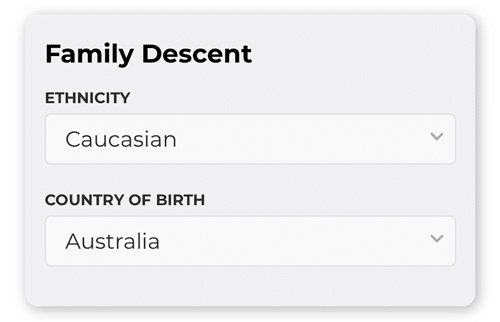
Units of Measure
This is where you can specify the units that your readings will be displayed in.
Importantly, you can choose to display your energy in and out in calories or kilojoules. This will allow you to align with the guidance you may be following from a health professional or personal trainer.
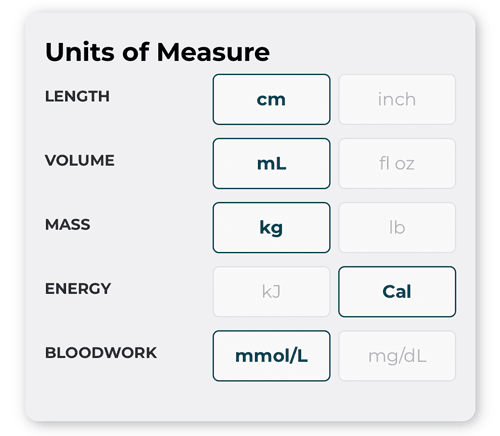
Notification Settings
Activities in your health plan will send you notifications as reminders during the day.
Naturally, you can turn off all notifications that come from the app, as a setting on your phone. However, you may wish to only mute some of your notifications and let others still function.
For example, you may wish to be reminded of your exercise or medications, but not those related to meals. In this case, just turn off the Nutrition Notifications.
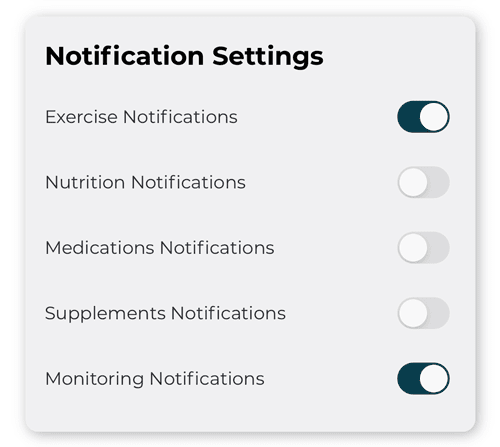
Smoking History
Sharing your smoking history with us helps us understand your underlying health risks.
If you previously smoked, but have now quit (well done you!), then also make sure you specify when you quit. If you can't remember exactly, that's fine, just make an estimate.
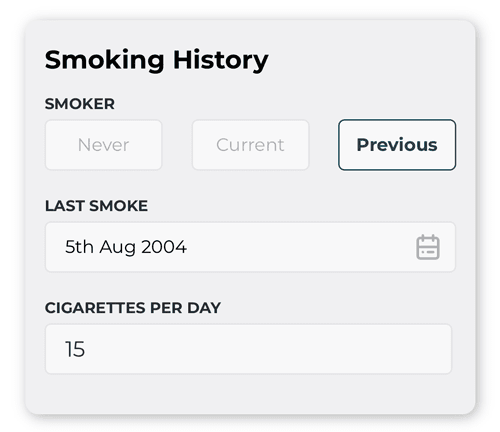
Cardiovascular History
To best understand your risks of cardiovascular disease (CVD) we like to understand your cardiovascular history.
Select the toggle (or button) associated with each element to provide your best response.
If you don't know if one of the elements applies to you, then just leave it out.
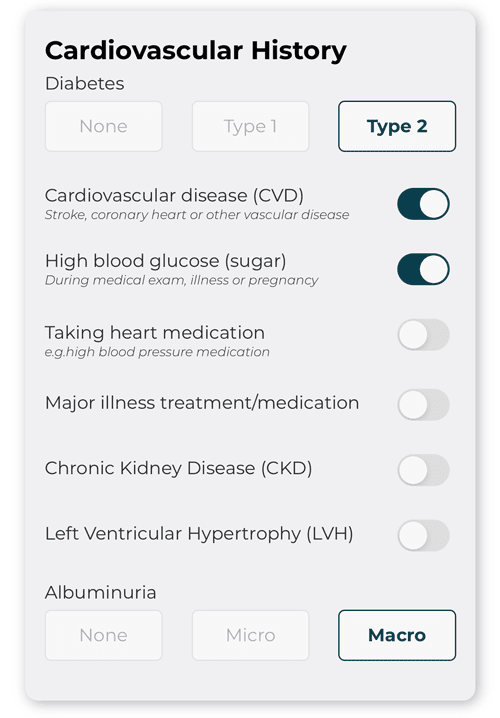
Family History
Your risk of developing certain chronic conditions, such as diabetes or cardiovascular disease (CVD), is partly determined by hereditary factors.
As such, we like to understand if other members of your family have a history of particular medical conditions.
Once again, answer as best you can.
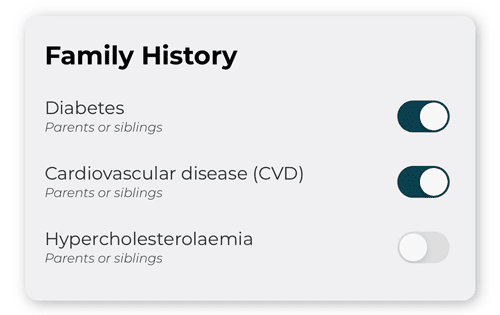
Lifestyle
Your lifestyle is a major factor in determining your risk of chronic health conditions. For example, not eating enough fruit and vegetables, or not exercising regularly can significantly increase your risk of cardiovascular disease or diabetes.
As well as understanding how active you are in your personal time, we like to understand how active your job is. Since you probably spend long periods of time working, this can have a considerable impact on your health.
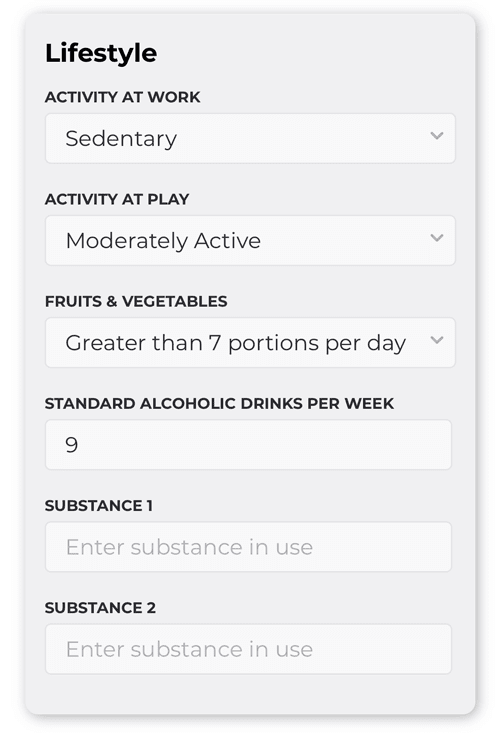
Apple Health
The app can connect to the Apple Health app on an iPhone. It can stream a large proportion of the data points that can be accessed from the Apple Health app.
This includes Apple Watch data or data from third parties, such as MyFitnessPal, Strava or Garmin.
By selecting the toggle adjacent to Apple Health in the Devices & Apps screen, you can enable different data feeds from the Apple Health app. You have complete control over what data comes into the app.
A word of warning: be careful not to enable data feeds that will duplicate data. For example, you may provide workout data to an app like Strava. If Strava is then connected to the Apple Health app, then this workout data may be duplicated.
Where possible, we have allowed the app to look for possible duplicates, in particular step count. If we have step data coming into the app from two different sources, we do not add them together, but instead display the largest of the two readings.
If you are using a Fitbit device and use an iPhone, then you can sync your Fitbit data via the Google Fit app (see the Google Fit section).
Google Fit
Google Fit is a similar integration platform to Apple Health and provides long list of devices and apps that it integrates with. Your should use Google Fit to nominate the devices and apps you would like to share data with Google Fit.
Then by selecting the toggle adjacent to Google Fit in the Devices & Apps screen, you can enable different data feeds into the app. You have complete control over what data comes into the app.
Since the acquisition of Fitbit, Google has worked to integrate Fitbit into the Google Fit platform. If you wish to use data from your Fitbit device, just add it to your Google Fit account. Note: it is possible to connect the app to both Apple Health and Google Fit at the same time and in this way, you can connect both your Apple Watch and Fitbit wearable (in case you use both devices interchangeably).
A word of warning: be careful not to enable data feeds that will duplicate data. For example, you may provide workout data to an app like Strava. If Strava is then connected to the Apple Health app, then this workout data may be duplicated.
Where possible, we have allowed the app to look for possible duplicates, in particular step count. If we have step data coming into the app from two different sources, we do not add them together, but instead display the largest of the two readings.
New Medication / Supplement
This is where you specify any medications or supplements you are taking.
This is very useful as a reference for yourself and any health professional also using the platform.
It is important to add your medications and supplements here, before they can be added to your Health Plan.
To add a new entry, just fill in the fields and press the Add button. One of the easiest ways to enter your medications is by referring to the label on your medication. It will specify the exact name and dosage.
We do not currently have the ability to integrate into medication databases, but are considering this as a future enhancement to the app.
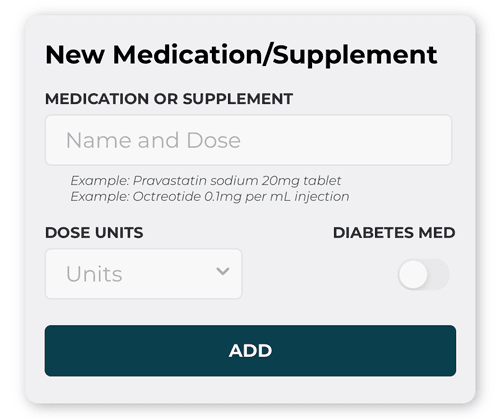
Current Meds/Supplements
This is your current list of medications and supplements you take, as entered previously.
In this window you can edit or delete any of your current medications or supplements.
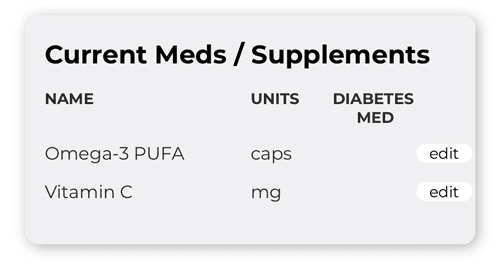
Document List
The app can securing store a range of different health-related documentation. Documents are stored in categories (e.g. Doctor Referrals, Genetic Reports etc), so you can more easily find the document you need.
Each category in the document list indicates the number of documents in that category. You are able to view these documents by clicking on the appropriate category button.
For added protection of your privacy, all documents are stored in an encrypted form on our servers. Any health professionals that are linked to your account, will be able to see your documents. We always strongly encourage that health professionals share documents with you via this Documents section, since it is more secure than sending to you via other methods.
Add Document
We are soon to release functionality that will allow you to add new documents to your account via the mobile app. Until this is complete, you can use the web app instead.
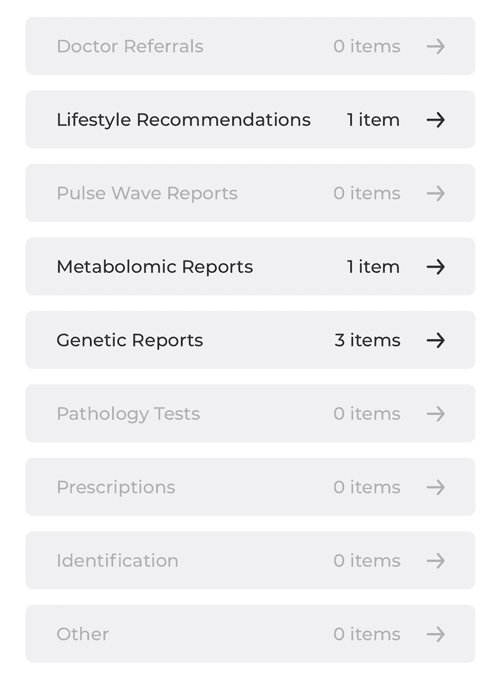
An important feature of the platform is its ability to allow clinicians and administrators to view your health data. Those health professionals also using our platform who are connected to you, can review your progress and engage with you, as required.
However, not all clinicians and administrators can view your data, only those that are in your 'care team'. Your care team is comprised of those health professionals who are working with you to take care of your health. Your care team members are assigned to you based on their previous engagement with you or because they have been invited by one of the health professionals you already know.
When a health professional is in your care team, they have been 'linked' to you. You can view all clinicians and administrators linked to you, in the Linked Accounts screen.
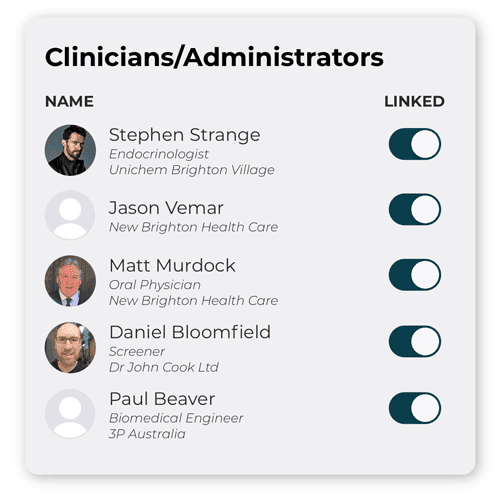
The care team functionality works on an 'opt out' basis. That is, health professionals may come into your care team without an explicit invitation by you, however you will be informed when a new care team member is added and you then have the ability to 'opt out' at that point.
To 'opt out' and hence 'unlink' a health professional, just select the toggle adjacent to the clinician or administrator in the Linked Accounts screen.
Note: by unlinking a health professional, they can no longer see you in the platform.
Add New Link
You can also create a new link to a health professional by pressing the Add New Link button at the bottom of the Linked Accounts screen. When searching for a health professional or administrator to link to, you can search by name, discipline, practice name and postcode.