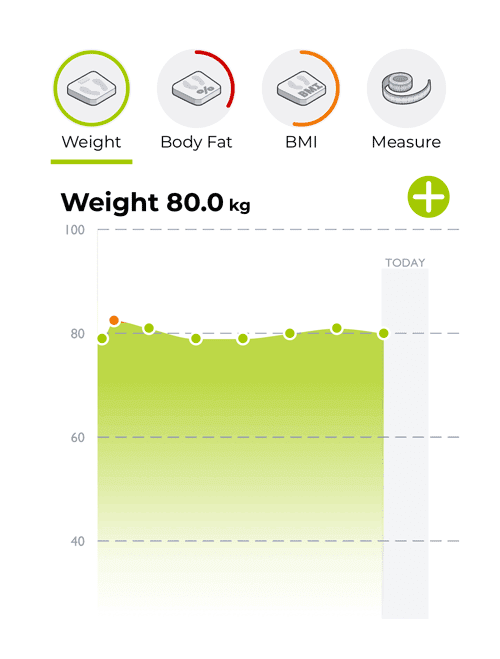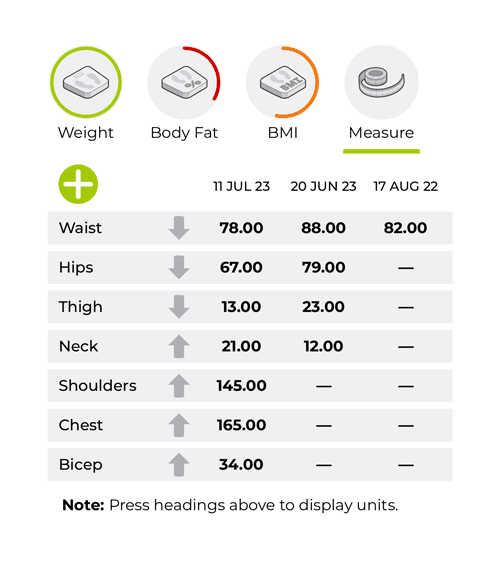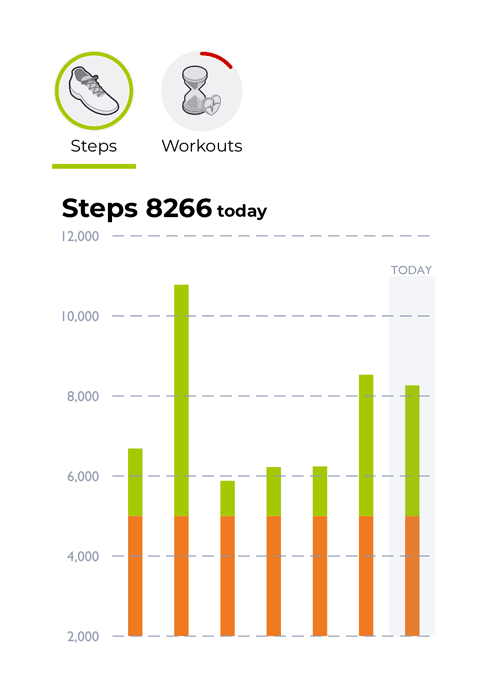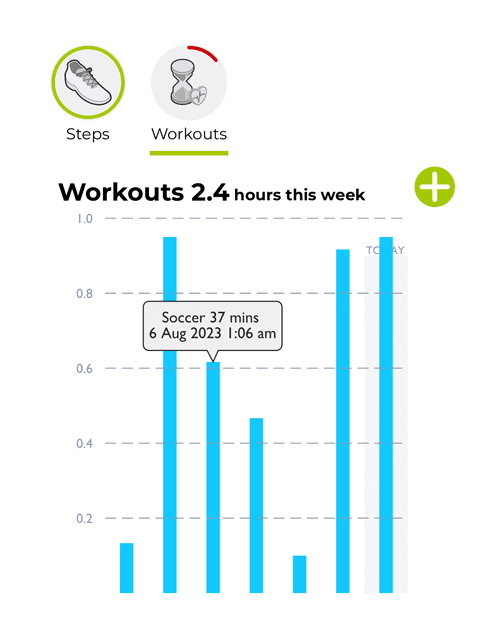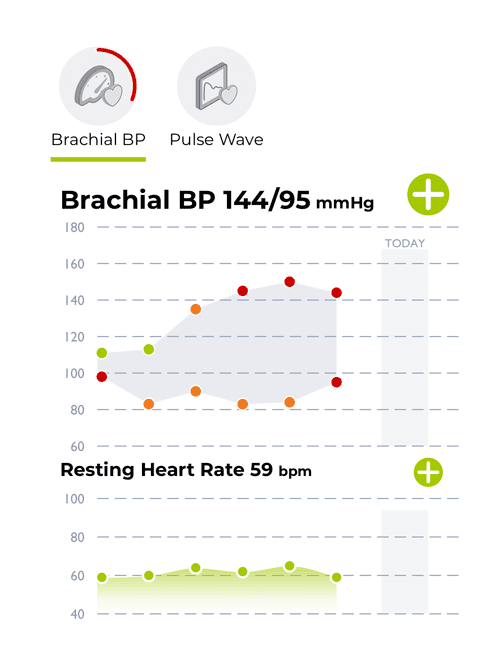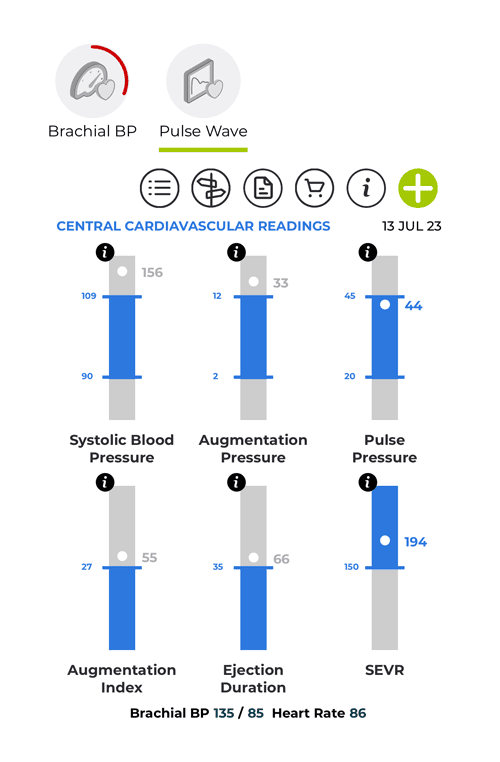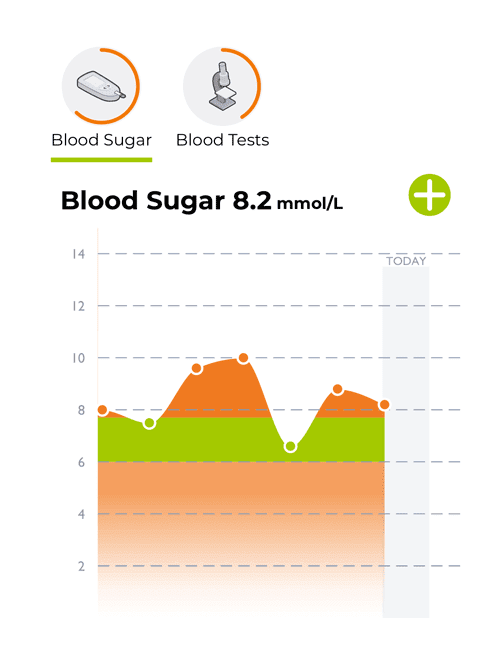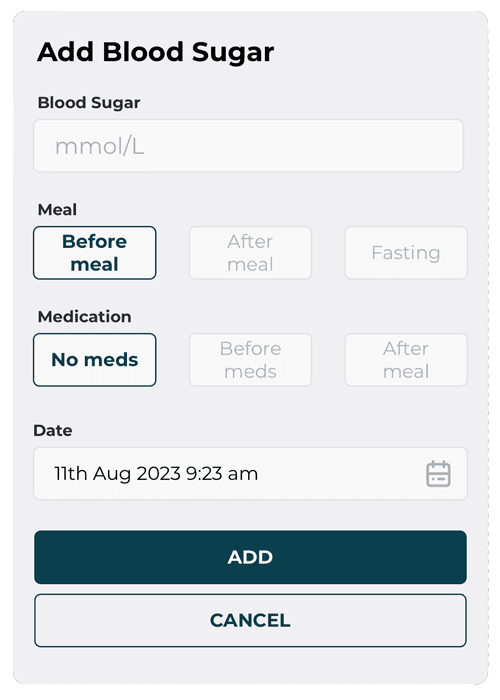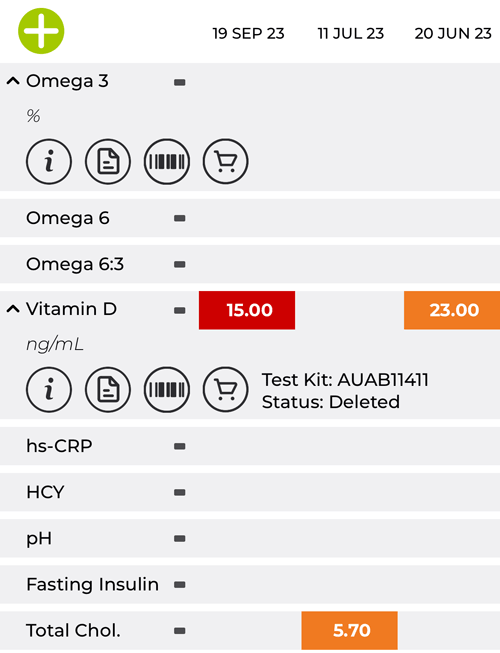Health Data.
This is where we collate a number of physical aspects about your body.
Naturally this includes weight, but just as importantly we also display body fat and body measurements.
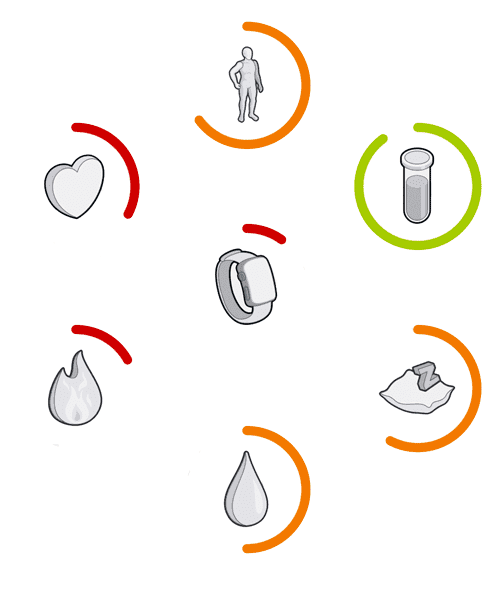
Let's consider each health dimension
But if you would like an overview on how health data is displayed in the app, refer to the Viewing Your Data section.
Whilst we know that not all calories are created equal (so to speak), sometimes it is useful to understand how your energy intake compares to your energy burn.
The Energy screen displays your current nett energy expenditure, which is equal to Energy In minus Energy Out.
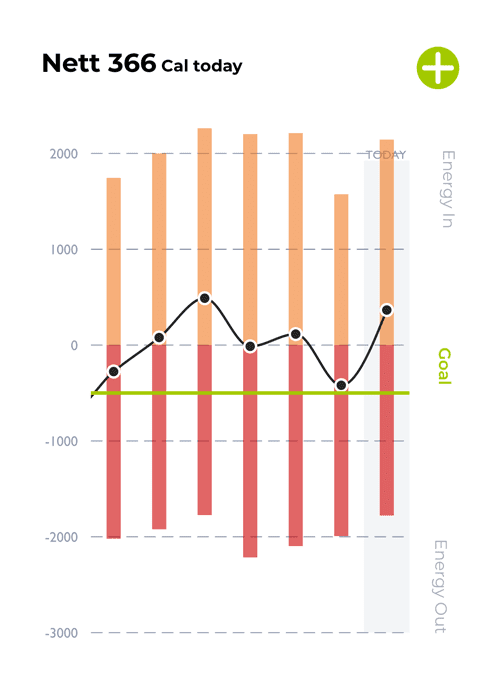
Energy In
Your energy intake can be entered manually or taken from a connected app, such as MyFitnessPal.
If you have a nutrition plan, it may already have specified the number of calories associated with each item in your meal plan. In this case, if you check off the meal or snack as completed in your health plan, your energy intake for that meal or snack is captured automatically.
Energy Out
The app calculates your daily energy burn, by totalling the energy expended by all of your physical activity. This includes energy expended via your step count and workouts. Most modern wearables to a good job of estimating this total energy expenditure and not double-counting steps and workouts.
Nett Energy
The black line on the chart tracks your nett energy for the day. The Energy progress circle shows how your nett energy is tracking against your defined goal (see Goals screen for more information about setting your energy goal).
Note: The energy progress circle does not show until at least one energy intake entry has been made. We figure that until that is done, you are not actively tracking nett energy for that day.
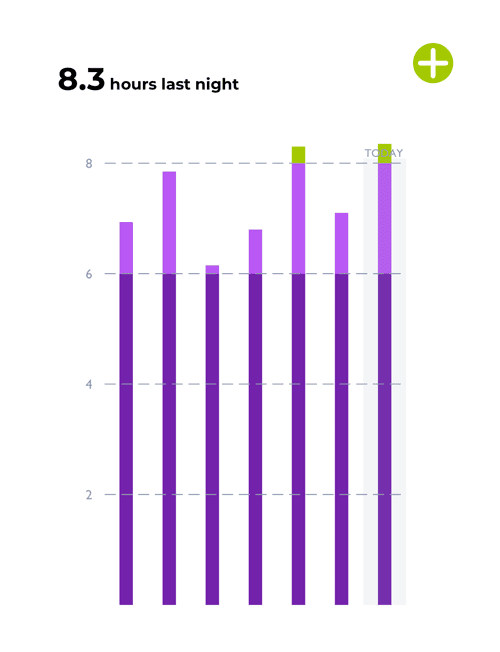
Sleep
The Sleep screen your daily sleep hours. If you are connected to third party devices and apps, your sleep data can stream into the app seamlessly. Refer to the Devices & Apps section of the Profile screen for more information on connecting to your wearables and apps.
If you don't have a connected device or app, you can enter your sleep data manually, by pressing the Add button.
Add Sleep
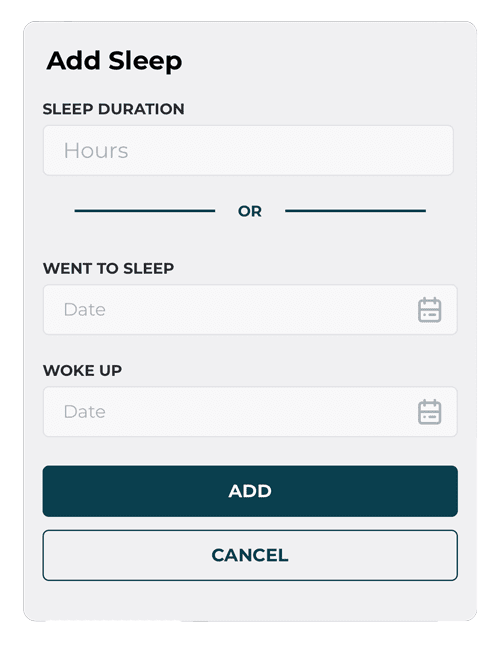
The Add Sleep pop-up will allow you to enter the duration (if you know it) or alternatively the app will calculate the duration, if you specify when you went to sleep and when you woke up.
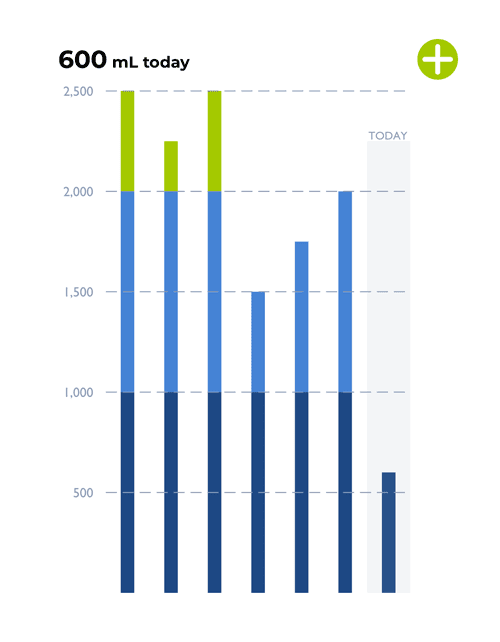
Water Intake
Keeping track of your water intake can be an important part of living a healthy lifestyle. Your body needs to be well hydrated to allow it to perform well and keep you healthy.
Use the Add button to enter the volume of water you consume throughout the day. Alternatively, if you keep track by drinking from your favourite water bottle, you can enter the total once at the end of the day.